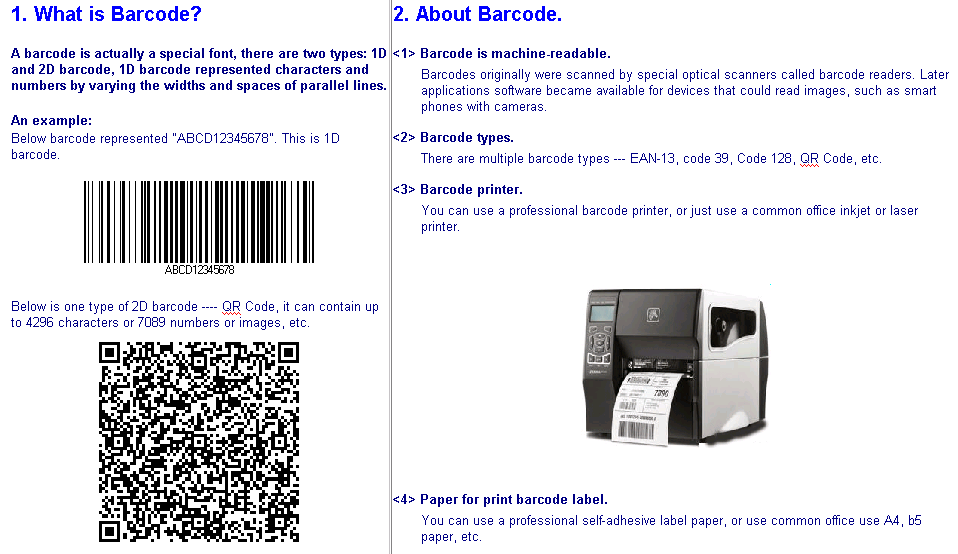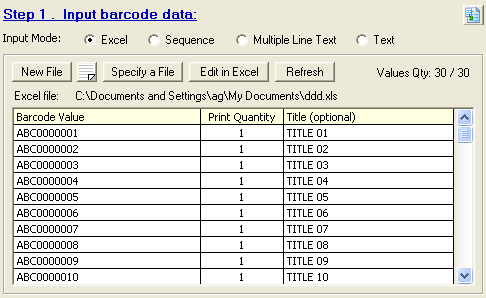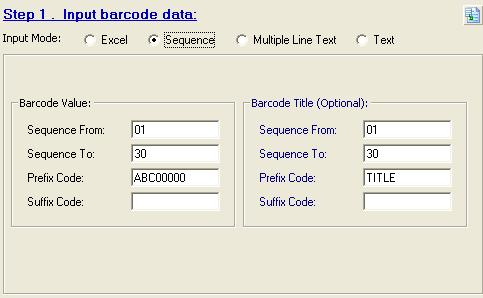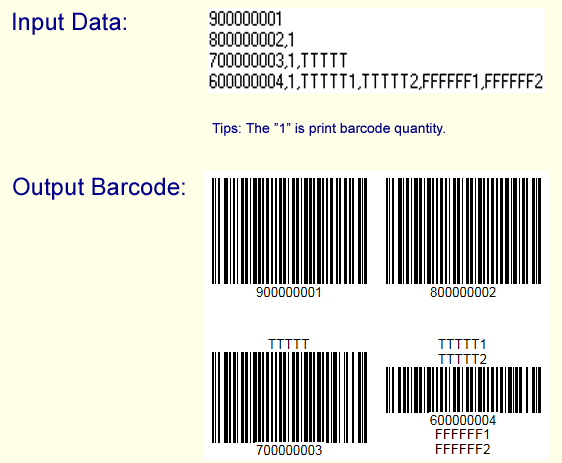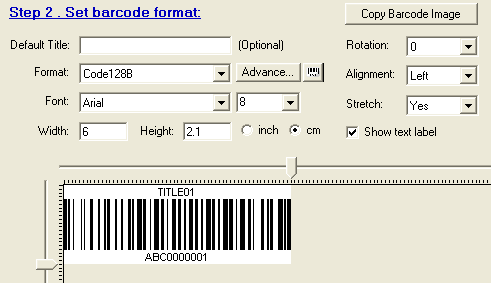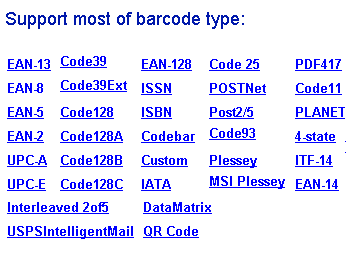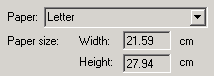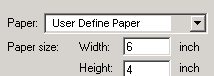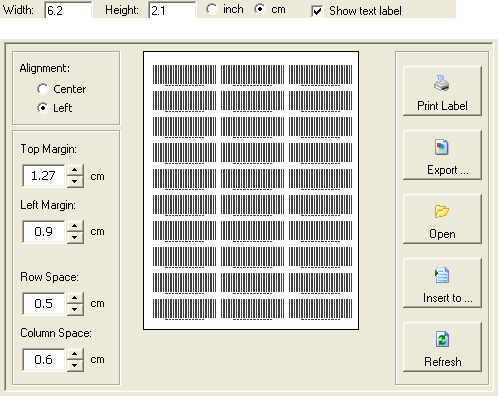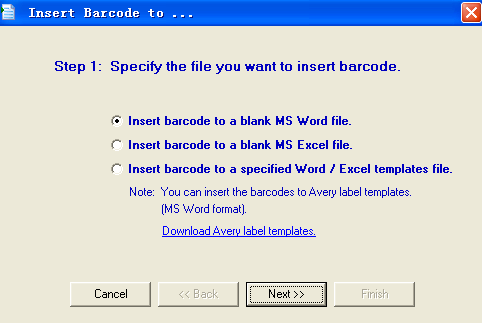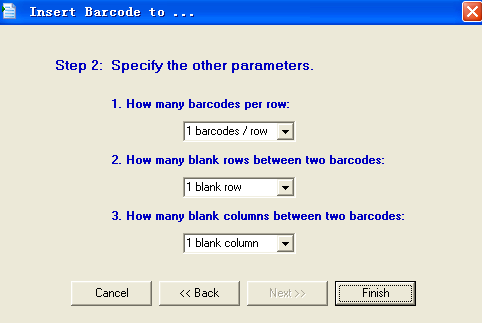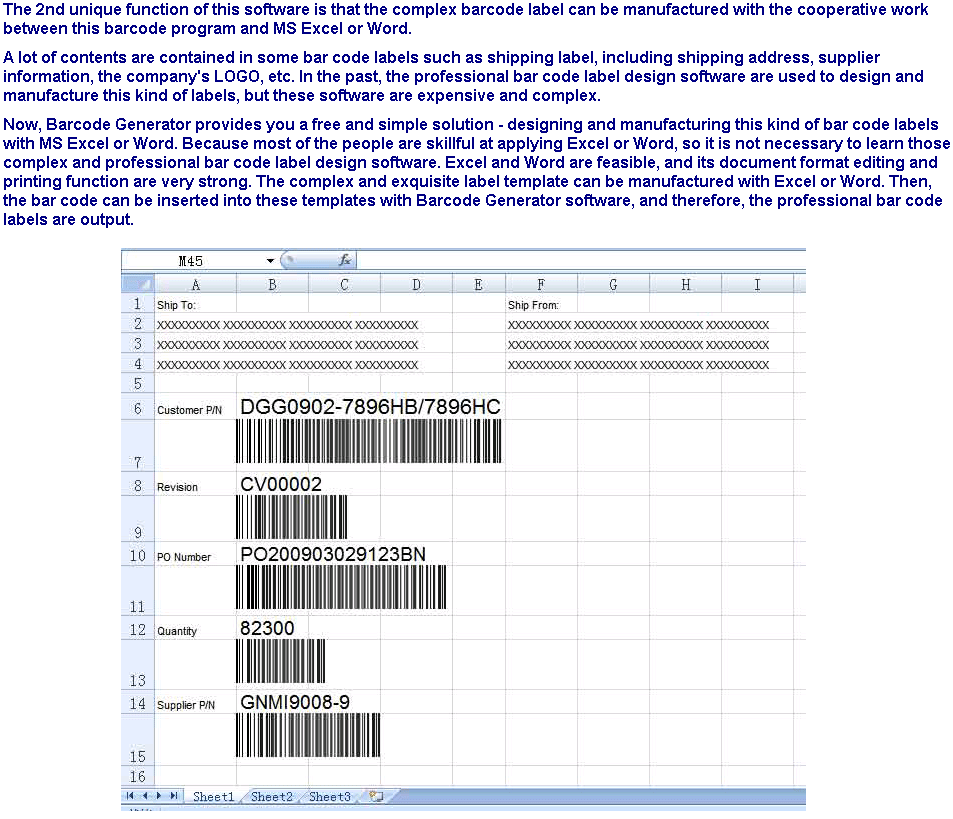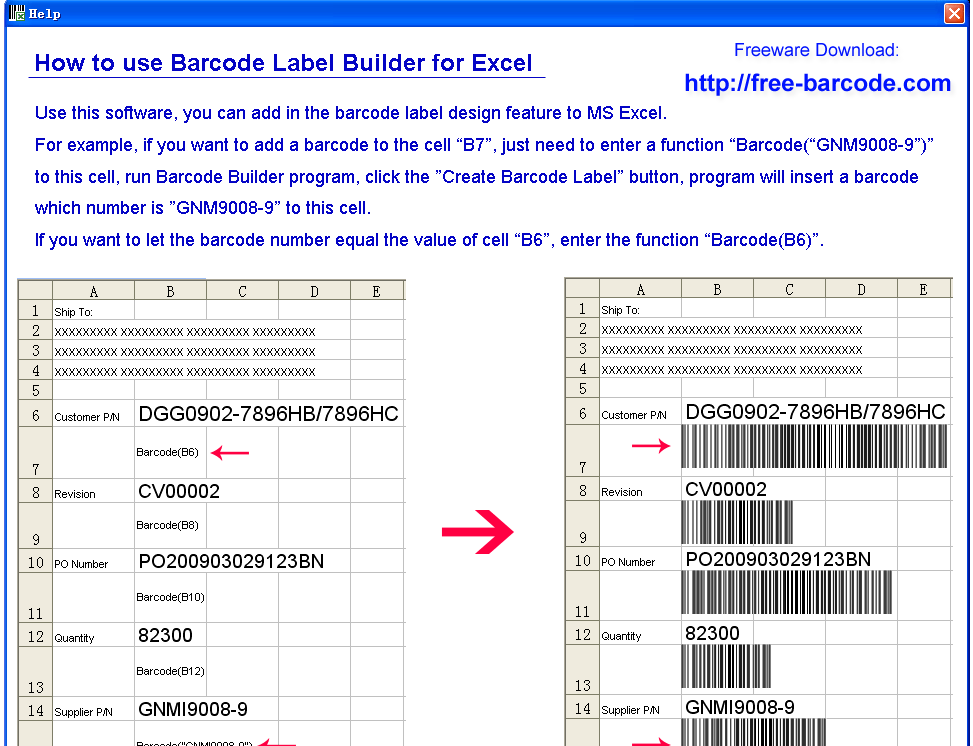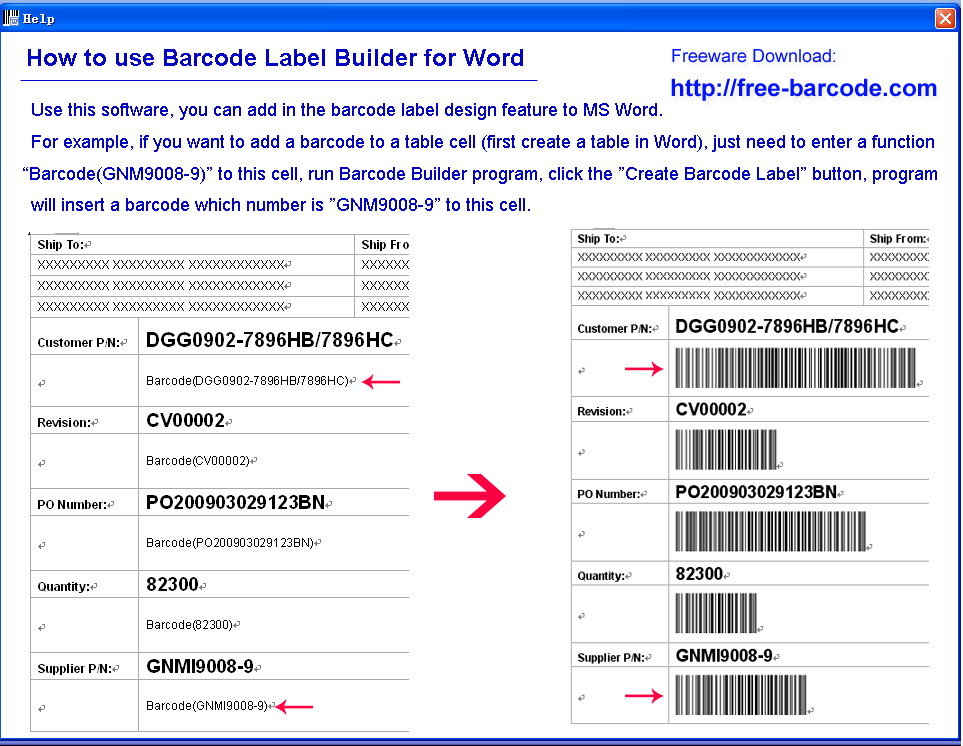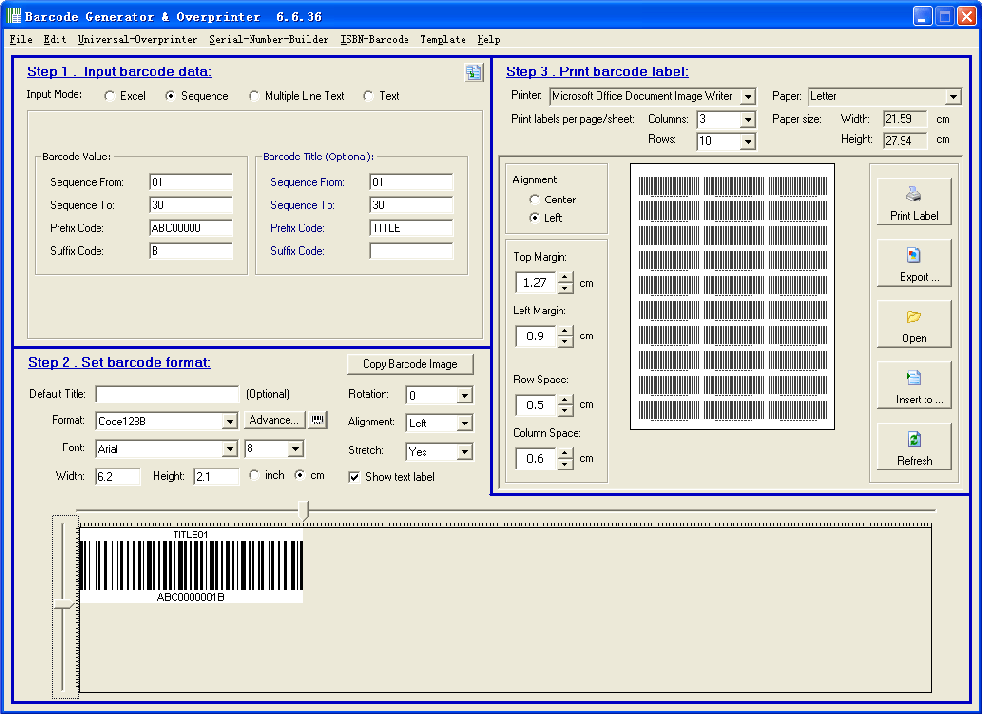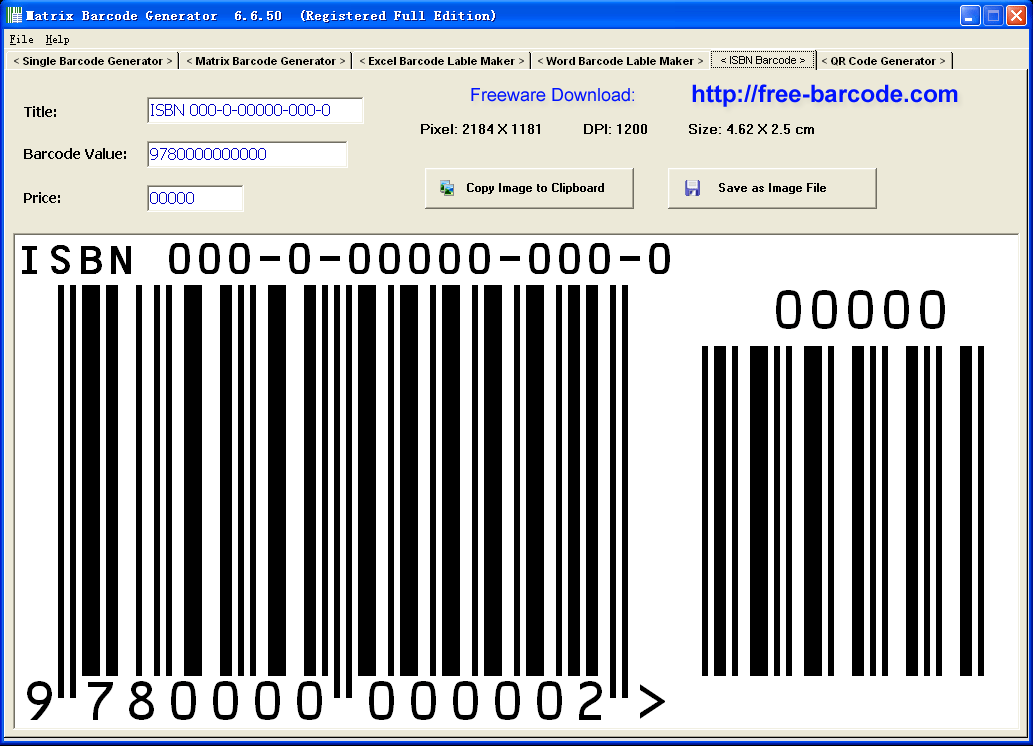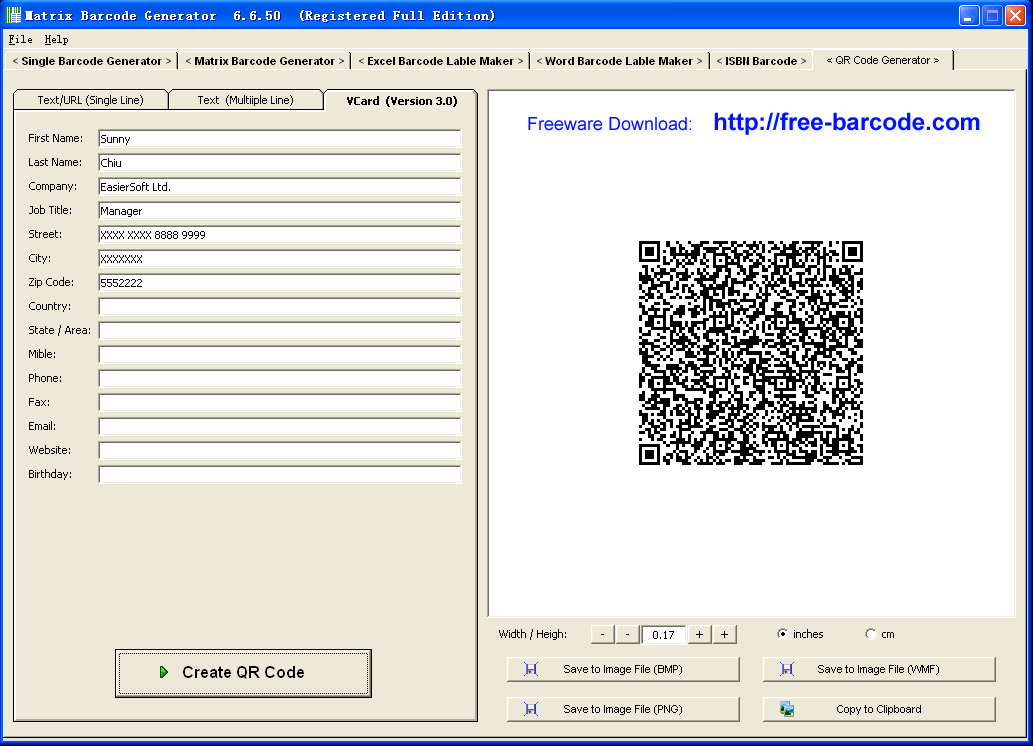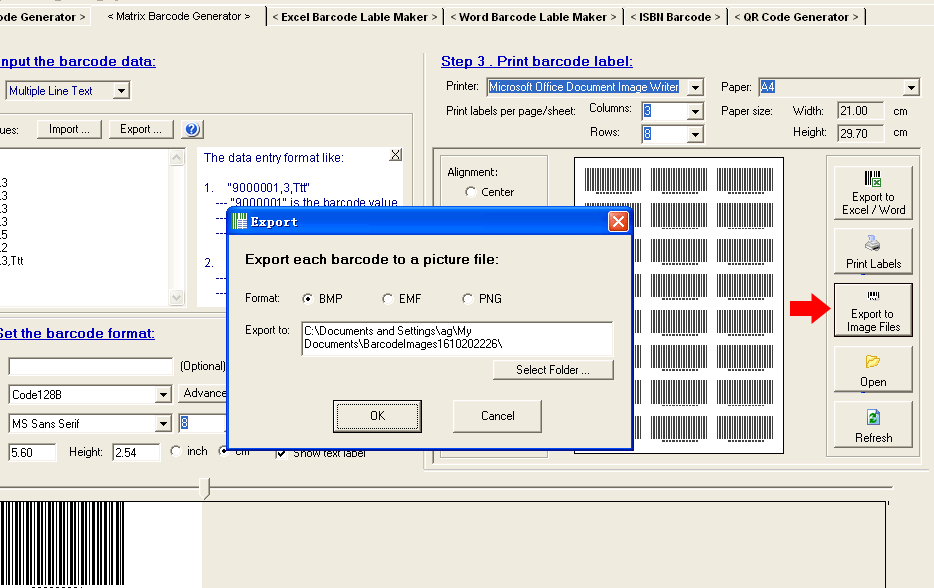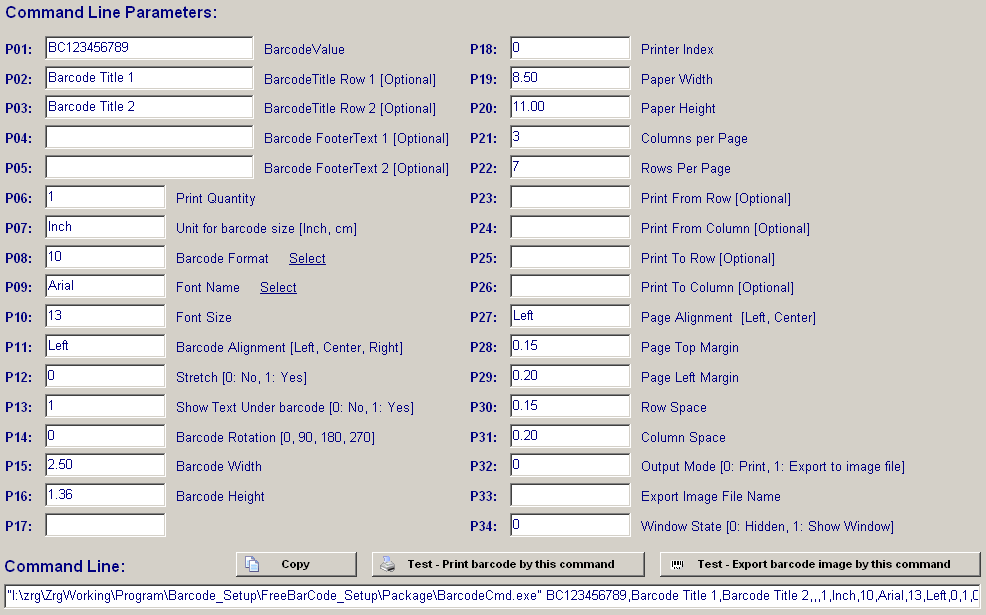|
||||||||||||
Personalized Barcode Maker, Make My Own Barcode -- Http://Bar-code.meMy Barcode Toolkit, Personal simply edition for non-professional user.Including: Web online make barcodes, PC barcode software, Add in barcode to Word and Excel, Use common office use laser or inkjet printer to print barcode labels to Avery or other label sheet paper, etc. |
||||||||||||
|
EasierSoft 8in1 Barcode Software ---- Bulk Barcode Generator + Label Designer + Command Line Barcode Maker Enter barcode data in Excel spreadsheet, or auto generate bulk barcode sequence numbers, then print bulk barcode label to Avery 5160, 5161, 5162 ... and all type of label papers. It can print to common office use inkjet or laser printer, or professional barcode printer. New Software: Command Line Barcode Generator |
||||||||||||
|
|
||||||||||||
|
How to print barcode label Sample: Print barcodes to Avery 5160 label - 3 Columns * 10 Rows, 8.5 * 11.0 Inch, 30 labels / sheet. |
||||||||||||
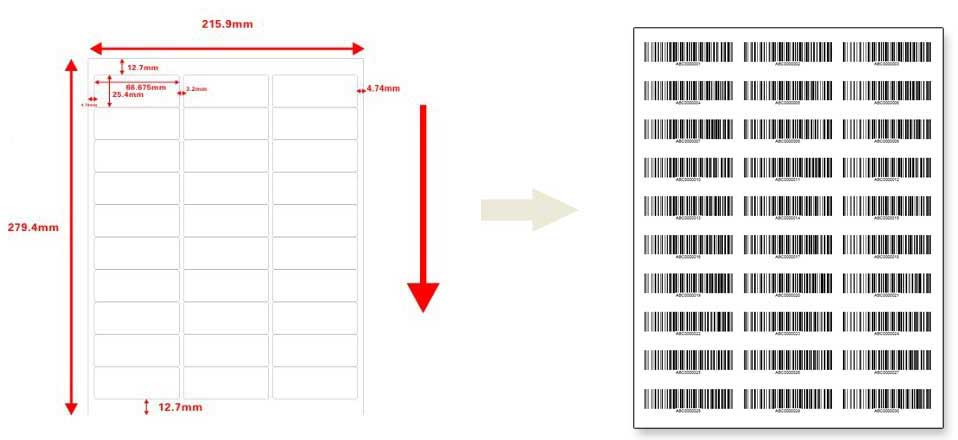 |
||||||||||||
|
Step 1: Input the data, there are 4 options for input data: enter data in Excel, or use the auto sequence generate program, etc. |
||||||||||||
|
|
||||||||||||
|
>>>>> The latest version can print multiple line text in the barcode label. |
||||||||||||
|
The above left picture shows enter data in Excel: 1. Click the "New File" button to create a blank template Excel file for input the barcode data. 2. Click the "Refresh" button to import the data from the Excel file to this barcode software. Note: The Excel sheet name must name as its default name "Sheet1". |
||||||||||||
|
|
||||||||||||
|
The above screen shot shows how to generate a serial of barcode numbers: from "ABC0000001" to "ABC0000030", the barcode title is from "TITLE 01" to "TITLE 30". |
||||||||||||
|
3. This program has another data input mode. |
||||||||||||
|
|
||||||||||||
|
Step 2: Setup the barcode label parameters. Tips: Code 128B barcode format's size is smaller, and it has better compatibility. The option "Show text label" to add the text under the barcode, this let the barcode be human readable. |
||||||||||||
|
|
||||||||||||
|
Step 3: Printer setup, Support common office laser or ink jet printer, or professional barcode printer. |
||||||||||||
|
|
||||||||||||
|
Tips: 1. The "Paper" option choose "Letter", for the Avery label paper size is same as the Letter paper size. 2. Avery 5160 label has 3 X 10 labels on per sheet, so set the Columns = 3 and Rows = 10. |
||||||||||||
|
Step 4: Page setup. |
||||||||||||
|
||||||||||||
|
Step 5: Printing Setup. |
||||||||||||
|
|
||||||||||||
|
Tips: 1. When click the "Print Label" button, a form will display, you can do some advance printing setup. 2. You can set different print quantity for each barcode. 3. You can set to print on part of the paper. |
||||||||||||
|
Other Features 1, Insert barcode to Word or Excel file, then do advance editing and then print on Word and Excel. |
||||||||||||
|
||||||||||||
|
Other Features 2, Add in to MS Excel and Word a barcode design function to make complex barcode label. |
||||||||||||
|
|
||||||||||||
|
** Use this program, you can add in the barcode label design feature to MS Excel. ** For example, if you want to add a barcode the value is "XXX9005-9" to the cell "B5" of the Excel sheet, just need to enter a function"Barcode(XXX9005-9)" to this cell, run the barcode program, click the "Create Barcode Label" button, the program will insert a barcode which number is "XXX9005-9" to this cell. ** If you want to let the barode number equal the value of cell "B6", enter the function "Barcode(B6)". |
||||||||||||
|
Other Features 3, This barcode software is designed for ordinary people. Any one can rapidly master this software. |
||||||||||||
|
|
||||||||||||
|
Other Features 4, Make ISBN barcode for book, including price. |
||||||||||||
|
|
||||||||||||
|
Other Features 5, Make QR Code of vCard format. |
||||||||||||
|
|
||||||||||||
|
Other Features 6, Batch generate barcode images, support EMF, BMP and PNG format. |
||||||||||||
|
|
||||||||||||
|
Other Features 7, Print Barcode from Command Line. |
||||||||||||
|
Barcode Generator can be run from command line, print barcode or generate barcode image file, there are a visual program for generate the command line ---- you can also click the menu "Command-Line" on the main barcode program to launch the command line builder program: |
||||||||||||
|
|
||||||||||||
Command line format of Old version 6.6.36.
"Program
path"
P1,P2,P3,P4,P5,P6,P7,P8,P9,P10,P11,P12,P13,P14,P15,P16,P17,P18,P19,P20,P21,P22,P23,P24
C:\aa.png), only for export to image
file Sample:
1.
Print a barcode, the value is
"ABC123456". |
||||||||||||
| Other Features 7, Barcode Label Designer. | ||||||||||||
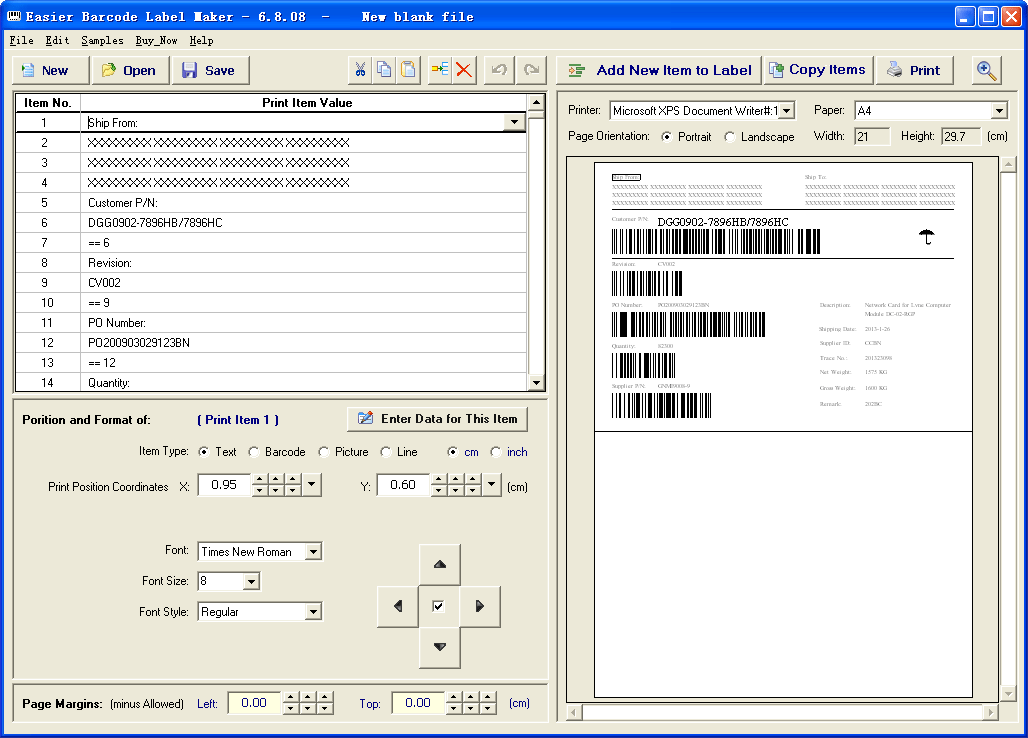 |
||||||||||||
|
Technology Support, autobaup@aol.com cs@easiersoft.com |
||||||||||||
|
COPYRIGHT (C) EasierSoft Ltd. 2005-2017 cs@easiersoft.com
|